ICS (Internet Connection Sharing)
I have PC and notebook, I need both computers to browse to internet. So I connect my PC and my notebook. Then I configure ICS (Internet Connection Sharing). I will use my notebook as Internet Gateway for my PC.
My internet connection is using CDMA GPRS connection with CDMA cellphone as modem. My notebook will dial the phone modem via Bluetooth connection.
My internet connection is using CDMA GPRS connection with CDMA cellphone as modem. My notebook will dial the phone modem via Bluetooth connection.
Figure.1 Configuration
Here are steps to configure ICS:
- Enable ICS on dial up interface on notebook
- Open dial up interface property, on Advanced tab, check the box labeled with
"Allow other users to connect through this computer's Internet connection" - On the box labeled with "Home Networking Connection", choose LAN interface that connects Notebook to PC
- Windows automatically assign IP Address 192.168.0.1/24 to LAN interface. (We can change to other IP address, but 192.168.0.1/24 is Window's default)
- To activate ICS, Windows will request notebook to restart. Restart the notebook.
- Configure LAN interface on PC
Assign IP Address 192.168.0.2/24 to PC's LAN interface
(the connection can be made if the IP address both side is in the same network,
192.168.0.1/24 and 192.168.0.2/24 is in the same network that is 192.168.0.0/24)
We can use other IP addresses as long as both side (PC and notebook) in the same network.- Configure internet connection setting on PC
- With ICS, all application on PC needs no proxy to connect to internet.
Below is the internet connection setting in IE:
Figure 2. Dial Up Interface on notebook
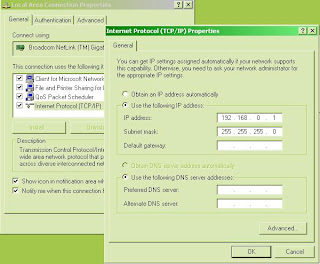
Figure 4. LAN interface on PC
Figure 5. IE Setting on PC
Finally, I can browse internet not only from the notebook, but also from PC. Wanna try it?







